Developing Environments
This article was loosely based on the information here.
An Unreal project needs to be packaged before it can be distributed. This process produces the engine executables and bundles up all of the assets that are needed for the client to start up the engine by itself without starting it from the editor or Visual Studio.
This process will compile the C++ code for Holodeck and “cook” the .uasset
files (including blueprints!) into one large .pak file, and create the
directory structure needed.
Adding HoloOcean Worlds
The finished package will only contain the worlds (called “levels” in the editor) that are added into the project. The holoocean repo only contains the example level. You can
create new worlds by simply making a new level in unreal engine editor. See the Unreal Engine documentation for
more information.
Note
Because the other packaged worlds distributed with HoloOcean contain purchased assets, they are only available to official BYU FRoStLab members. Others will have to develop their own worlds in the holoocean repo.
Cooking Content
When you are running holodeck-engine from Visual Studio, you may need to cook
the content to “refresh” the assets, levels, and blueprints that
holodeck-engine reads.
From Unreal Editor:
Platforms ➡ Windows/Linux ➡ Cook Content
Packaging holodeck-engine
From Unreal Editor:
Platforms ➡ Windows/Linux ➡ Package Project
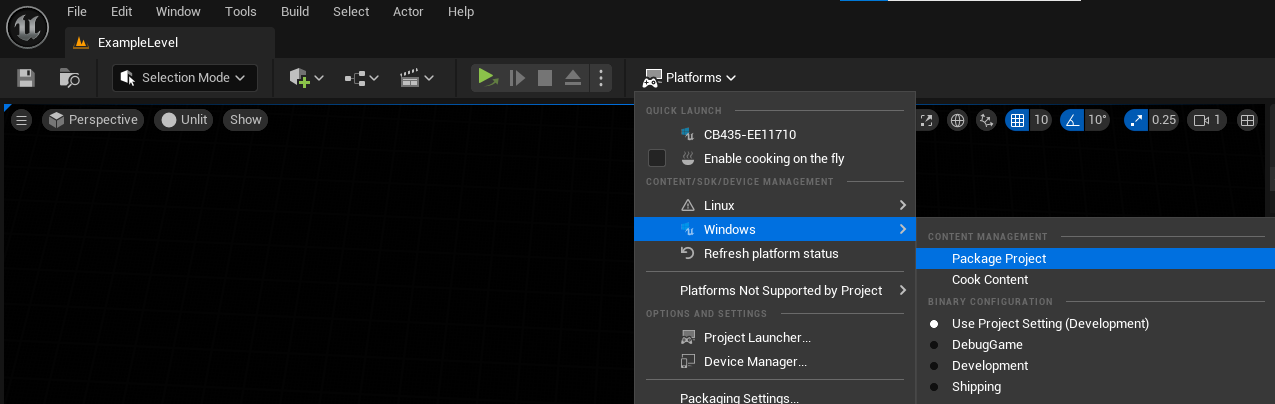
Select an output folder
I usually pick “dist” inside the root of the
holodeck-enginerepo
Place in install directory
In order to be able to call holodeck.make(), you will need to place the
packaged engine in Package Installation Location.
Make sure the version in the path matches the output of the
holdoeck.util.get_holodeck_version command.
Copy contents of
distfolder into the package path found above.+ worlds |--+ PackageName |-- config.json |-- WorldName-ScenarioName.json |--+ Linux (output from dist folder) | UE5 build output
Copy configurations from
holodeck-configsfollowing the file structure above.IMPORTANT The
config.jsonfile is written for Linux, and must be edited to work in windows. Edit theplatformandpathfields to the following:"platform": "windows""path": "WindowsNoEditor/Holodeck/Binaries/Win64/Holodeck.exe"
Note on creating environment objects and Sonar:
Sonar simulation relies upon the collision mesh for objects when generating the octree. If the collision mesh of an object is coarser than the visual mesh then the representation of that object in a sonar image will be inaccurate. This issue can be addressed for the objects by using the Unreal Engine editor and setting the “Collision Complexity” option in the details section of the static mesh editor to “use complex collision as simple”.